How to turn off App Store Updates for your iPhone (IOS)
Posted by Repair Media on
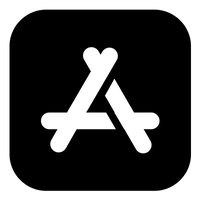
Are you tired of your iPhone constantly reminding you to update your apps through the App Store? While updates are important for security and performance reasons, sometimes they can be a nuisance. If you're looking to turn off App Store updates on your iPhone running iOS, follow the steps below.
Step 1: Open the Settings App
First, unlock your iPhone and locate the Settings app on your home screen. It's a gear-shaped icon typically found in one of the main folders or on the first page of apps.
Step 2: Scroll Down and Tap on iTunes & App Store
Once you're in the Settings app, scroll down until you find "iTunes & App Store" and tap on it. This will take you to the settings related to your Apple ID and App Store preferences.
Step 3: Turn off App Updates
Within the iTunes & App Store settings, you'll see various options related to your Apple ID. Look for the "App Updates" toggle switch. Simply tap on the switch to turn it off. This will disable automatic updates for your apps from the App Store.
Step 4: Confirm Your Decision
After turning off the App Updates toggle switch, you'll see a confirmation pop-up asking if you're sure you want to disable automatic updates. Confirm your decision by tapping "Turn Off" or "Disable" to complete the process.
Step 5: Enjoy a More Peaceful App Experience
Once you've followed these steps, you can rest assured that your iPhone won't bother you with constant App Store update notifications. Keep in mind that it's important to manually update your apps from time to time to ensure they are running smoothly and securely.
By following these simple steps, you can easily turn off App Store updates on your iPhone running iOS. Enjoy a more peaceful app experience without the constant reminders to update your apps!
